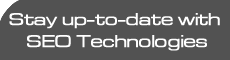Top Nokia N95 tips

Important: if you possibly can, upgrade your Nokia N95 to v20 firmware through Nokia Software Update or through your network provider. It transforms many aspects of the device. Once you've upgraded, you need this tips page instead!
If you're stuck with v11 or v12 firmware, then read on!
The N95 has lots to recommend it, from the 5 megapixel stills camera and VGA video capture at 30fps to the built-in GPS, stereo speakers and standard 3.5mm audio out. There's also the very latest Symbian OS and S60 versions, with multimedia functionality thrown in by the bucketload.
- Ignore those 'Exit' buttons? Err... not necessarily!
Unlike some other previous S60 smartphones (e.g. the N70), the N95's RAM is rather more limited (does the error message 'Memory full' ring any bells? Yep, thought it would). Starting with 21MB free, you'll usually be running with just over 13MB free, even in optimal conditions. You can still have many of your S60 apps running at the same time, which means no delays while applications are launched/switched to, with the usual trick being to ignore those 'Exit' buttons. When you need to switch to a different application, press the Menu ('Applications') button and select it from there, leaving the current app running.
However: don't do this for Camera, Gallery, Web, Java games or the built-in Maps, any of which can hog RAM and cause your other main programs to close down gracefully in the background. For each of these RAM hogs, DO use 'Exit' for these programs, after use, to make sure RAM is freed up. In particular, make sure to manually 'Exit' Camera (or close the physical shutter) after using it every single time, if you want to avoid problems.

- Auto-startup? Say no!
In the battle to have as much free RAM as possible, it's important to avoid any applications or utilities that try to auto-start on your N95 and hang around in RAM. A good example is Nokia's Wireless Keyboard utility, which works brilliantly to connect you to a Bluetooth keyboard but then defaults to staying loaded in RAM at all times, using up to 2MB on its own. Switch to it and alter its Settings to turn this behaviour off and then 'Exit' it manually. You know it makes sense.
Several third party 'helper' utilities try to do the same thing, e.g. Epocware's Handy Weather. Best avoided if you value your RAM.
- Far too sharp?
There's a big bug in the v10 and v11 N95 firmwares that you need to be aware of. When started, Camera's default 'Sharpness' setting is 'Normal'. But change ANY of the 'scene modes' (e.g. 'Close-up') and 'Sharpness' gets set to 'High'. To use the N95's camera in a scene mode, remember to also go down to the bottom of the camera control icons and reset the 'Sharpness', otherwise your pictures are going to end up effectively unusable!
This has been fixed in the new v12 firmware, so upgrade via Nokia Software Update (see above) or pester your network operator/service centre, etc.
- Faster GPS
version 12 firmware introduced 'Assisted GPS', meaning far, far faster GPS lock-on times. If you're still on v11 firmware, then make the switch to v12 if it's available!
- Downgrade that camera
Now, this is going to seem like heresy, but do you actually need a 5 megapixel camera? Each image will take up well over a megabyte on your memory card. For most purposes, perhaps printing photos at 7" by 5" or viewing on a TV, 3 megapixel images are absolutely fine - why waste precious space if you don't have to? You can lower the camera resolution by opening the camera and using its 'Settings'.

|