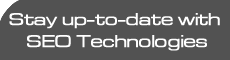Sign Your Unsigned Application
| Date Added: January 29, 2008 04:35:21 PM |
| Author: |
| Category: Computers & Internet: Mobile Computing |
Advanced Symbian smartphone users must have installed 3rd. party external applications (SiS files) on their phones which are similar but a miniature form of the normal software packages that we commonly install on our computers ourselves. I guess many times you have come across some applications developed by individual mobile software developers that needs to be self-signed. What is this self-signing and how to do it? Read on and do as suggested below:
Every Symbian (including the series60 version 3 OS) application needs to be signed in some way so that the phone can confirm its authenticity and it came from the intended developer and is not a malware or virus of some sort. The Symbian OS (v3 specially) has very good security measures and requirement for digitally signed packages (.sis files) is one of them. Say, you come across an app. in development at a forum and it’s in beta or pre-release stage and has not been certified by nokia; but you want to try it out at that moment. Simply trying to install the unsigned app. will fail. What you need todo is to generate a developer certificate for your phone IMEI number and use it to digitally sign the unsigned app. so that it gets installed on the device successfully. Here’s how you can generate your digital certificate and sign your unsigned Symbian application successfully: Softwares Required : Developer Certificate Request Tool [ Download ] Sign SiS Tool [ Download ] Generating a Developer Certificate : - Register and create an account at SymbianSigned.com - Make a directory on your PC. e.g.- c:cert - Install Developer Certificate Request Tool. - Launch the above program. – Step1: Enter “c:certmycert.csr” in the textbox and click “Next”. – Step2: Set ACS pub id available > NO, Type “c:certmycert.key” in private key file textbox and “mycert” as password. Click Next. – Step3: Fill out your location details accordingly. Click Next. – Step4: Add your phone IMEI (type *#06# on your phone), Press Ctrl+A to select all capabilities and click “Add”. Click Next. – Click “Finish” and “Close”. We have generated certificate request file (mycert.csr) which will help us acquire a developer certificate (mycert.cer) to sign our unsigned files with. - Login to SymbianSigned.com with the account info you used earlier while registering. - Click “My Symbian Signed” Tab. - Click “Developer Certificates” in left menu, then Click “Request” link below it. - Type in the anti-robot security code and browse to select “c:certmykey.csr” file and click “Send”. - Your certificate has been generated. Click “Download” button and save the file as “c:certmycert.cer” So, you are ready to sign your unsigned application now! NOTE : Developer certificates have a validity of 6 months only and works only on the phone with matching IMEI number you used while creating certificate request. You can reuse this certificate to sign other files later if required. Finally, the actual signing…! Well, there are many ways to sign the unsigned file including running a Python script…he he, OK…I’m now showing you the simplest way with a special GUI program made solely for this purpose. Signing the Application : - Unzip the Sign SiS Tool you downloaded into “c:cert”. - Run the SignSiSUI.exe , enter the data as shown below and click “Sign It”. If everything goes well, you should get a message and a “appname.signed.sis” file would be created in “c:cert”. You can now install this SiS file onto your phone.
 Whoa! It’s finally signed. Whoa! It’s finally signed. |